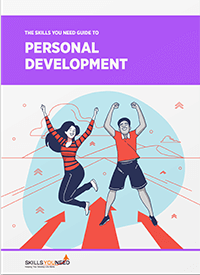Learn Fast Typing Skills in 15 Minutes
See also: Common Mistakes in WritingFifteen minutes may not seem like a sufficient amount of time in which to improve your typing skills, but it is!
The key is to take five minutes to first adjust everything around you so that your typing is optimized rather than impeded.
Typing fast doesn’t just happen. There's a whole setup that should be in place before your fingers hit the keys: the chair, the desk, the monitor and everything associated with typing matters as much as the keyboard, and unless it’s all set up appropriately, your typing will take ages to improve.
Ergonomics
Elbow Position
Your elbows need to be bent at 90° or slightly more. This will allow your shoulders to comfortably rest in a neutral position, with your arms at your sides and your wrists positioned straight and naturally on the keyboard.
This position ensures you are not putting strain on your forearms or shoulder and neck muscles.
Wrist Placement
Your wrists should lay comfortably flat on your keyboard. To avoid hyperflexion and extension (having to bend or curve your wrists to type) you can use a wrist-rest which will take the pressure off your wrists.
Legs
Your feet should touch the ground, with your legs bent 90° at the knees. If you need to adjust your chair’s height to properly position your elbows and arms, then a footrest might come in handy, so that your feet still touch the ground.
Monitor Placement
Improper setup of the monitor - putting it too far away, too close, or not right in front of you - is likely to cause you neck and shoulder stiffness. You shouldn’t forget that typing is not done with your fingers alone; your neck and upper back are where movement starts from.
The monitor should be 18-25’’ away and slightly tilted upwards. Ideally, you should be arms’ length away from any monitor smaller than 20’’.
Your head should be resting in a neutral position and your eyes should be 1-2’’ above the top of your monitor. Remember to often scroll down so that your eyes fixate on the top part of the screen. This will prevent you from assuming a head-forward posture that puts strain on your neck and back muscles.
Monitor Brightness and Contrast
Your typing efficiency depends on how well-adjusted the monitor brightness is. Ideally, screen brightness shouldn’t be too glaring but not too dim either, as both would interfere with your eyes’ health.
There’s no “one size fits all” brightness and contrast setup, but you can use an online test to figure out the optimal monitor brightness settings for you.
Glare and Lighting
Your workstation should have optimal lighting. What’s that? That means no source of light, natural or artificial should be too bright as this will interfere with your typing.
You can avoid glare by using windows shutters and dimming lights above or next to you. Your eyes naturally focus on light, so having more than one source of light causes eye strain and impedes your typing performance with headaches and slowed-down typing speed.
Apart from eliminating indoor and outdoor glare to avoid reflections, you can also use an anti-glare screen overlay that will minimize eye strain.
Mouse and Keyboard
Don’t go for a fancy heavy mouse, go instead for an ergonomic, light one that will make it easier to grab and use. Your keyboard should be placed right in front of you and it shouldn’t disturb the floor- forearm parallel.
For more see our page on Ergonomics.
Further Reading from Skills You Need
The Skills You Need Guide to Personal Development
Learn how to set yourself effective personal goals and find the motivation you need to achieve them. This is the essence of personal development, a set of skills designed to help you reach your full potential, at work, in study and in your personal life.
The second edition of or bestselling eBook is ideal for anyone who wants to improve their skills and learning potential, and it is full of easy-to-follow, practical information.
Tone-up with Typing Tonics
Once everything is set up optimally you can proceed with the actual typing practice. Whether you’re a beginner typist or an intermediate level one, you can use some typing tonics to build or freshen up your typing efficiency.
Typing drills that focus on left-hand/right-hand-only typing, or are row-specific, help you warm up and build typing muscle memory, both of which contribute to typing faster.
A good typing tonic exercise gradually introduces more keys into your practicing until the whole keyboard is used.
Row Keyboarding
For a warm-up, you can start with one keyboard row. Start with the middle/home row keys and practice letter sequences or words that only use the home row keys.
A typical home row practice sequence might include the words glass, salad, flag, flags, salads, flask, saga, has, had, salsa and so on.
A minute or two spent in typing practice for each row (the home, top and bottom rows) will work well to adequately warm you up and build a basis for typing efficiently.
Left-hand/Right-hand-only typing
Apart from row-specific practicing you should also practice left-hand and right-hand only touch typing.
For instance, typical right-hand typing would include words such as hippo, lollypop, jolly, lymph, mojo, union, pumpkin, monophony, unholy and so forth.
Left-hand only and right-hand only typing helps give you the necessary dexterity and swiftness to accurately type words.
Typing tonics are a great way to improve your typing efficiency in well under 15 minutes. These tonics target your finger flexibility and help build strong and adept finger movement accuracy.
Once accuracy is achieved, it’s only a matter of practice to increase your touch typing speed. You can use the remaining 10 or so minutes to practice typing using the entire keyboard in order to gradually accelerate your typing speed.
A few things to remember
Touch typing is a skill that's actually easy to master. It requires you to focus on your motor skills and your ability to memorize the right correlations between each finger and key.
Once you go through your quick typing tonic training you can use stickers to hide the letters on the keys. This way you eliminate the temptation to look at your keyboard when touch typing.
After 15 to 20 minutes of continuous typing, it’s important to get off your chair and do a bit of walking and stretching. Your neck and shoulder muscles, as well as your wrists, will benefit from mild stretching. Walk around the room, or get out of it if possible. Looking at faraway buildings or objects also helps your eyes rest from the close-distance staring.
Know your way around shortcuts. Typing efficiency is not only about typing accurately and fast. Keyboard shortcuts can spare you unnecessary and time-consuming mouse movements. Mastering the most basic shortcuts is super-easy:
- Copy (Ctrl+C)
- Paste (Ctrl+V)
- Find Word (Ctrl+F)
- Select All (Ctrl+A)
- Undo (Ctrl+Z)
Remember: Before starting to type, ergonomically adjust your workstation to optimal conditions to ensure typing will be unimpeded.
Typing tonics will warm you up and sharpen your accuracy.
Then practice rigorously for the remaining time and your typing speed will substantially improve.